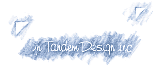 Preparing Files Preparing Files
for Electronic Pre-Press and Digital Printing
Platform-Independent Considerations
Some things that should be done to minimize problems at output are the same, regardless of the platform and application:
- Deal directly with the people printing your files. Whenever an intermediary is involved, communications can get confused, technical support is marginal, and delays are inevitable. Begin those communications at the beginning of your project, not the day before it goes to press! Remember, once you have press-ready files, virtually any printer can print the job relatively quickly. Press-ready files require knowledge of computer software, electronic pre-press, and PostScript® imaging.
- Provide laser proofs. Proofread these proofs. Make sure that all elements print. This can take a long time; however, an hour at your place is more efficient and less expensive than two hours at our shop and a few more hours of communication and transportation delays. Have someone else proofread the print outs. Include these print outs with your Output Services Request. It does not hurt to delete unused colors from your document.
- Avoid font problems before you start a project. Fonts are the single biggest source of problems in printing any file. Contact us to make sure that you have compatible fonts, and be aware that you must provide us with fonts that we do not have. If you have chosen a normal type face and bold it in the type menu, the bold font is another font! If you use characters in the extended character set, make sure the font you choose supports them. For MS-DOS® PostScript® fonts we need both the *.pfm and *.pfb files. For MS-DOS® Truetype we need the *.ttf files. For Mac PostScript® we need both the font suitcases and printer fonts. For Mac Truetype we need only the Truetype folder. For OpenType we only need the OpenType folder. Include all the fonts necessary, including those used in imbedded graphics. It is best if the fonts come from the hard drive of the system used to create the page-layout files, not from the install disks nor from another machine at your facility. It is imperative that the fonts provided be the same version used in the document. There are different versions of the same font from the same manufacturer. There are different manufacturers for fonts with identical names. There are Truetype or OpenType fonts with the identical names as PostScript® fonts. Almost no software tells you that you have a version conflict.
- Include all graphic files, eps, tiff, jpg with the job. Remember graphics imbedded in other graphics. We may not be able to alter or correct .pdf files. We can alter or correct source files from most graphics programs. Always check to see that all graphics are up-to-date in your document, before sending it to us. To avoid updating problems, we normally, and you should, put everything in the same folder for output (even if you organize your hard drive with graphics in one place and documents in another). If a set of nested and branched sub-directories is copied from your removable media onto our hard drives, the page layout program will not find the nested items (the root directory has changed, and therefore the path has changed).
- Use Checklist for InDesign or Collect-for-Output for QuarkXPress® to make sure you have all graphics and fonts required.
- When dealing with color, pixel-based graphics, make sure that they are CYMK files. Something may look the right color on the screen, and print correctly to a color printer. However, if placed graphics are in RGB or indexed color, they might not print as expected.
- Whenever placing a continuous-tone, pixel-based graphic in a pagelayout program, make sure the box fill is "white," not "none." A none-filled box tries to mask the light areas of the background of a photograph, and does so very badly. An exception to this rule is a pixel-based graphic inside a clipping path and saved as an eps or tiff. In this case, the clipping path accurately masks the graphic, and the box should be filled "none." Masks in Photoshop are honored in InDesign and Illustrator. Those grahics can be saved as Photoshop (*.psd) documents. Another exception is bitmap images; they are black and clear, not black and white.
- Some "tips & tricks" suggest that you can put several graphics in a single file, place it in a page layout program, and crop off what you do not need. However, every time such a graphic is sent to printer, the entire graphic is sent, and then the unused part is cropped. If you place several of these next to each other, remember that the portion of the graphic you have cropped is still out there, overlapping the other copies of itself.
- Be careful about layering graphics. There is a limit to the amount of layering a Postscript printer can deal with efficiently. With pixel-based graphics, any more than three or four on top of each other should probably be assembled into a single, pixel-based graphic in a program like Photoshop. With vector-based graphics, more than four or five graduated elements on top of each other may cause problems. Consider reshaping the elements so there is less overlap, or rendering the elements in photoshop (this will only work in certain instances).
- Computer monitors do not show accurate color. Only certain programs can allow for relatively accurate color (e.g., Photoshop). Monitors tend to be very blue and very bright. If you are going to make color decisions on pixel-based graphics, do so in a program like Photoshop, and do so only after calibrating your system to match printed material. Pay no attention to the appearance of color in page layout and vector-graphics programs. Always choose color from a color swatch book. Please, note that there are spot-color and process-color books. Choose colors for the printing method to be used.
- When dealing with pixel-based graphics, do not reduce them below about 10%. They may not image correctly and they will take up a high amount of memory. Re-sample the image to a lower resolution in a program like Photoshop before placing it. Enlarging a pixel based graphic may yield unacceptable results. For 150 lpi conventional screening, or for stochastic screening, the graphic should be 300 dpi at its finished size in the document.
- You might compress files, so that they are smaller for sending over the internet or fitting on disks. Do not compress compressed files. We recommend that you do not compress continuous tone, pixel-based images (gray-scale or color photographs); image quality can change. If you must compress, use a high level of *.jpeg compression. Do Not use tiff compression.
Please, call with any questions as early in the production cycle as possible. Many jobs fall short of the expectations of their creators; because something is not right, and there is no time to fix it.
Return to Pre-Press Hints
Return to Technical Information Index
Back to the iTD Home Page
Forward comments or questions to info
Trademarks and Copyright
Some or all of the following trademarks are referenced in this and/or other documents associated with the In Tandem Design, Inc. Web site.
PostScript®,Acrobat®, PageMaker®, and Adobe® are registered trademarks of Adobe® Systems, Inc..
Apple® and Macintosh® are trademarks of Apple Computer, Inc.
Quark® and QuarkXPress are registered trademarks of Quark, Inc.
Pantone® is a registered trademark of Pantone, Inc.
MS-DOS®, and Windows(TM) are trademarks of Microsoft Corporation.
All other trademarks and registered trademarks are the property of their respective owners.
HTML and textual content © In Tandem Design, Inc. 1994-Present
|